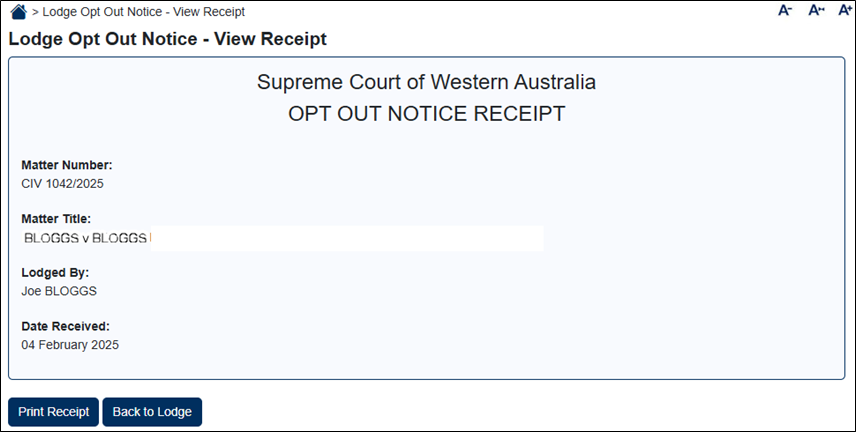Lodge Opt Out Notice
Group members who have received a notice regarding a representative proceeding, can use this option out to lodge their opt out notice.
01. Click on the link Lodge Opt Out Notice.
NOTE: You don’t need to log into an eCourts Portal account to do this.
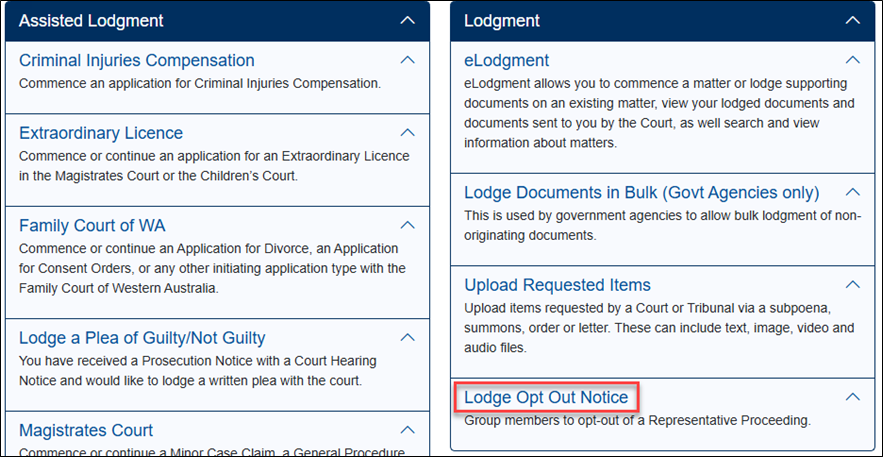
The Lodge Opt Out Notice screen displays.
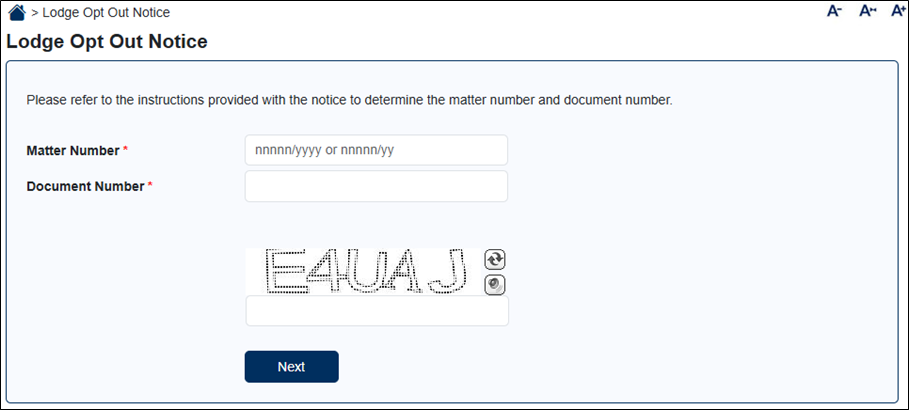
02. Enter the relevant matter number in either of the following formats: nnnnn/yyyy or nnnnn/yy
Matter number is entered in the correct format.
03. Enter the relevant document number.
The document number from your notice’s lodging instructions is entered.
04. Enter the CAPTCHA code, then press Next.
The Lodge Opt Out Notice – Select File screen appears.
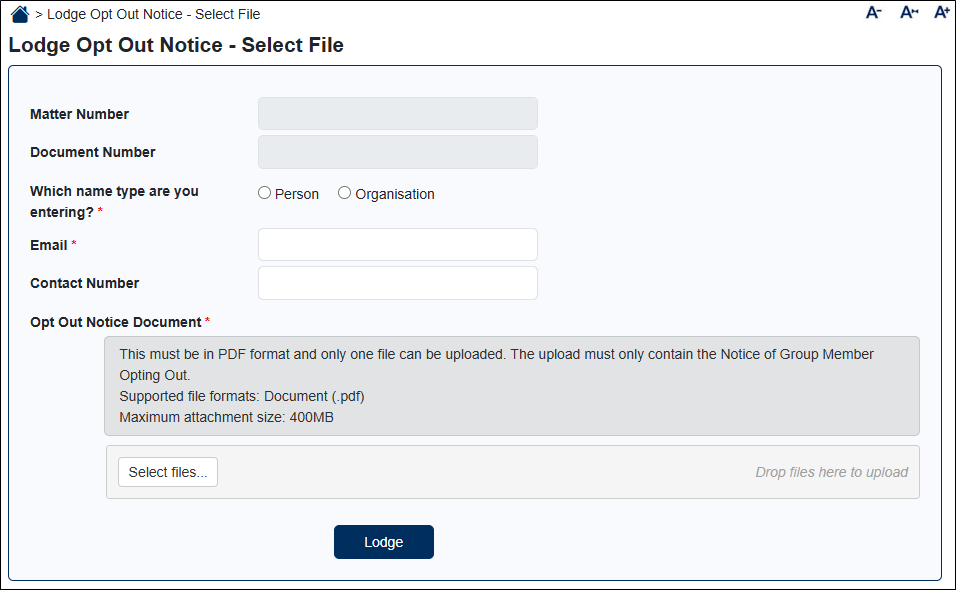
05. Select appropriate name type of Person or Organisation, then enter your correct Name.
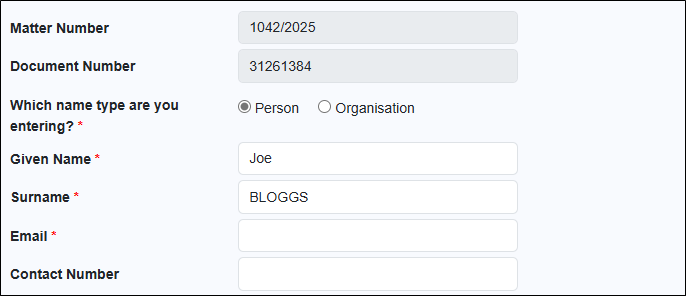
06. Enter your email address.
An email address is entered.
07. Enter your contact number.
A contact number is entered.
08. Add your completed opt out notice either via the Select files button, or by dragging and dropping it into the Drop files here to upload section.
NOTE: Here are the rules regarding what can be uploaded:
- Only one file (attachment) can be uploaded.
- The maximum size limit is 400MB.
- Upload formats: .pdf
The uploaded file appears on the Lodge Opt Out Notice – Select File page.
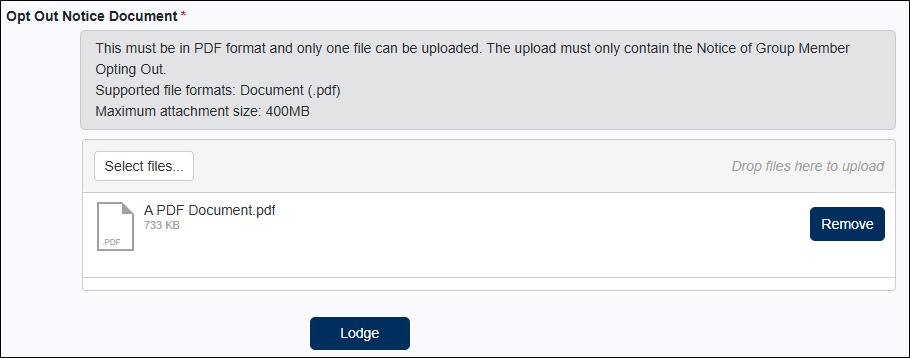
09. Click the Lodge button.
The file is marked as being uploaded.
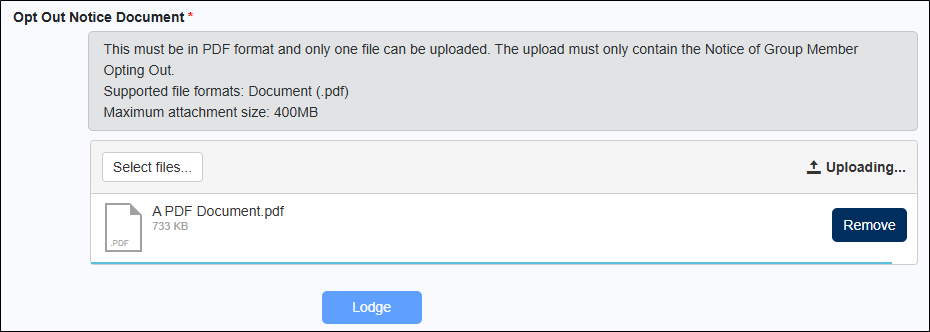
After the file has been uploaded successfully, then the View Receipt screen is displayed.