Endorsed Pleas - Registered User - Accused
An accused who is registered for the eCourts Portal can lodge a plea using whilst on the Accused Details screen under Criminal Information.
A plea can be recorded on eligible charges:
- on a Prosecution Notice with a Court Hearing Notice only (Magistrates Court jurisdiction)
- has a WAPS or PA ID
- has a future hearing date
- has no plea history
- has no judgment recorded
NOTE: If an accused has been placed on bail or summons to attend Court or remitted back to Magistrates Court, they are still able to lodge a plea online provided their charges fit the eligible criteria above. In those instances, the message “If an Accused is on bail or has received a Summons or Notice to Attend Court, they must attend the hearing in person and cannot record a plea through the eCourts Portal” will display.
01. Open eCourts Portal home page. Accused Logs in. Click on Criminal Information.
The Accused Details – [Accused Name] screen is displayed.
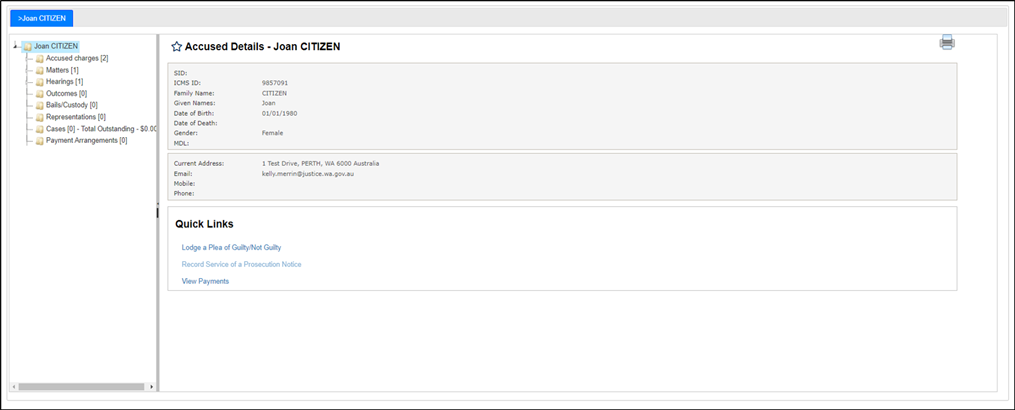
02. Under Quick Links, select Lodge a Plea of Guilty/Not Guilty.
The Record your Plea for [Accused Name] screen is displayed.
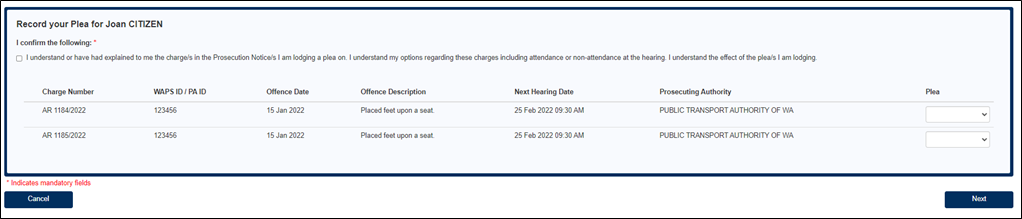
On this page:
- The accused must confirm their understanding of lodging a plea.
- A list of eligible charges including the hearing date and who the Prosecuting Authority that has carriage of the matter.
- A drop-down box for the accused to select a plea.
NOTE: A plea must be recorded on all charges contained on a prosecution notice. If there are two or more prosecution notices with eligible charges, the accused can choose to only record their plea on one prosecution notice. If this page does not display, the user remains on the Accused Details screen. A validation message will appear at the top of the screen:
There are no charges found for this Accused that are eligible to record a plea through the eCourts Portal. If you are on bail or have received a Summons or Notice to Attend Court, you must attend the hearing in person and cannot record a plea through the eCourts Portal.
03. Check the confirmation box to confirm understanding of the charges and lodging the plea. This is a mandatory field.

04. Select a Plea for each charge on the prosecution notice from the drop-down box. Select Next.
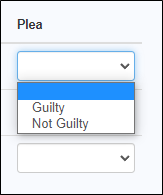
The Plea Summary – Additional Information screen is displayed. The charges that the accused is pleading to are grouped by prosecution notice.
If there is only one prosecution notice, the link is automatically expanded to display all the plea details as shown below.
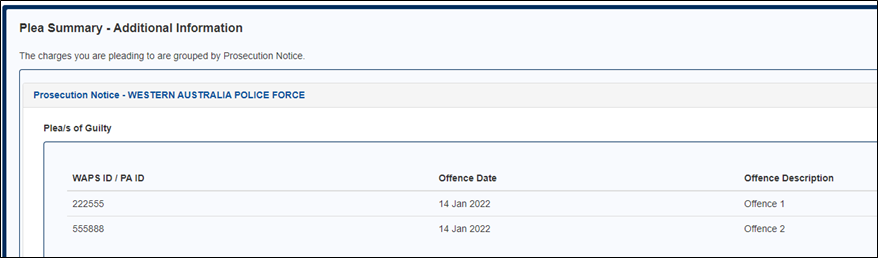
If there are multiple prosecution notices where the accused has recorded a plea, the Plea Summary will display as shown below.
The user selects the prosecution notice link to expand.
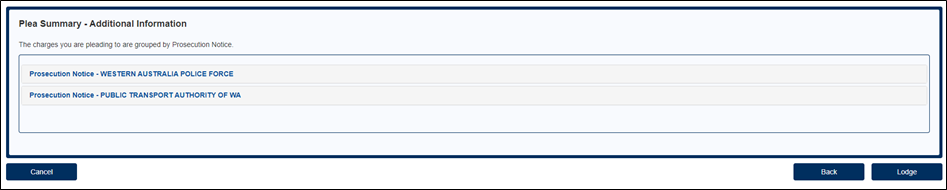
05. If the plea recorded was Guilty:
All guilty pleas on the prosecution notice are grouped together as shown below. The accused can add a comment and upload an attachment.

06. If the plea recorded is Not Guilty:
All not guilty pleas recorded on the prosecution notice are grouped together. The accused can add a comment and upload an attachment.
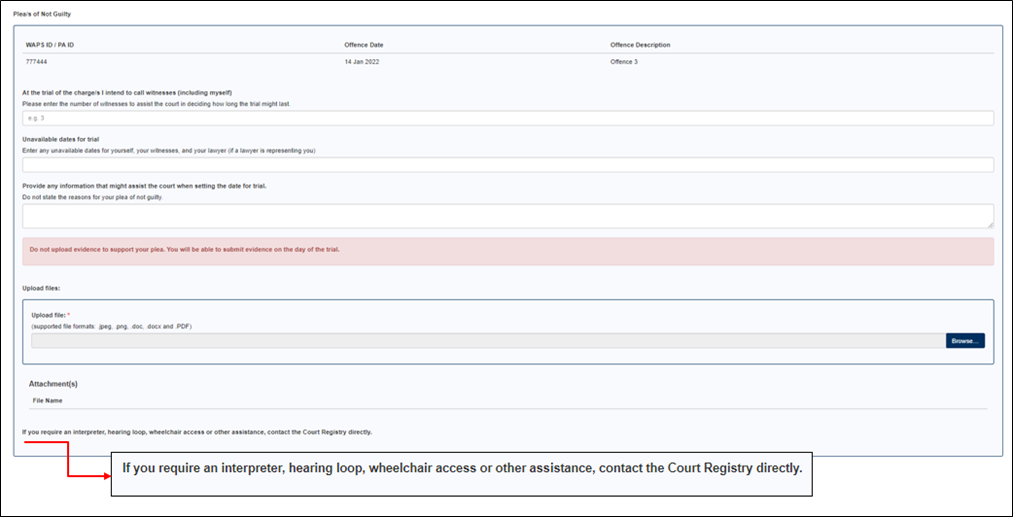
07. Enter a comment.
For a guilty plea:

For a not guilty plea:
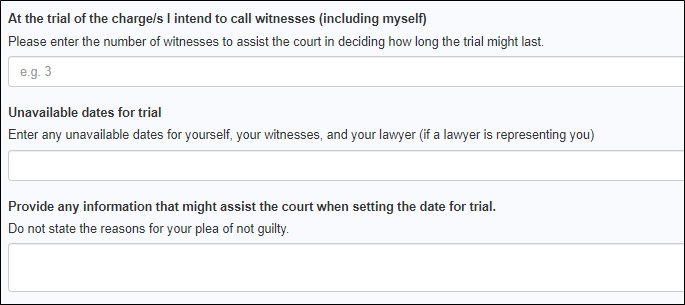
08. Upload a File. Select Browse. A Windows pop up appears to select a file on the user’s device. Types of file formats are: .jpeg, .png, .doc, .docx and PDF.
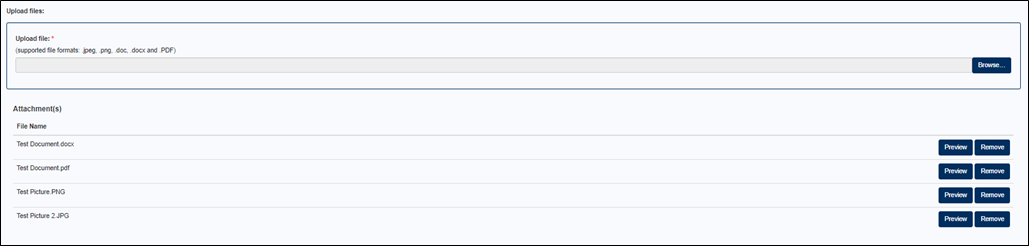
Before the plea is lodged:
- The attachment can be previewed; or
- Removed
NOTE: If the plea is not guilty, the following banner is displayed above the Upload files section:

09. Select Lodge.
A confirmation message displays for a successful lodgment.
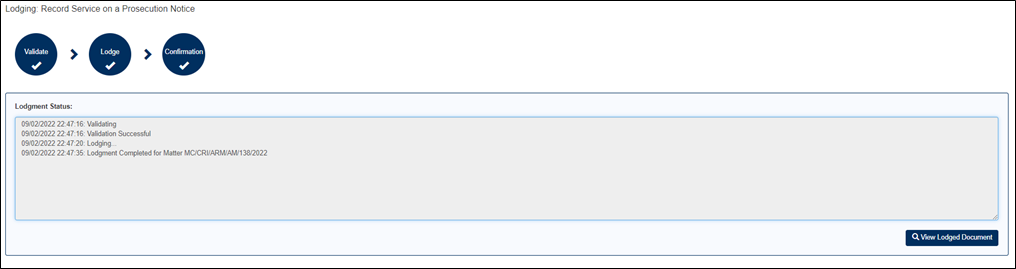
Note: The View Lodged Document button will display the validation message “This lodgment does not produce a viewable document.”

10. An accused can view a record of this transaction by going to Manage Lodgments. The View Document button has the same message as advised in the previous step.

11. Upon the lodgment of an online plea, a s49 Notice to the Prosecuting Authority is generated and eDistributed to those agencies with an eCourts Portal Notification Email Address.
Links:
eCourts Portal – How to Lodge a Plea – Unregistered User
eCourts Portal – How to Lodge a Plea – Registered User - Lawyer