Lodge an Application to Reduce Fee
An Application to Reduce Fee is a type of originating document and can only be lodged in the Supreme Court.
01. From the eLodgment main menu click Lodge a Document.

The Type of Document Lodgment screen displays.
02. Select the applicable jurisdiction (e.g., District Court, Family Court, Magistrates Court or Supreme Court).
The jurisdiction is selected.
03. If they have not automatically defaulted, also set the applicable division and location.
The division and location are selected.
04. Either click on the Please select the type of document to be lodged drop down, scroll through the document list and select the document type that’s applicable to the selected jurisdiction:
- District Court - Application to Reduce Fee
- Family Court - Application to Reduce Fee
- Magistrates Court - Form 1B - Application to Change Fee - Financial Hardship; OR Form 1C - Application to Change Fee - Interest of Justice
- Supreme Court - Application to Reduce Fee
Or click into the field, type a key word from the document’s name (such as fee) and then click on the document when it appears.
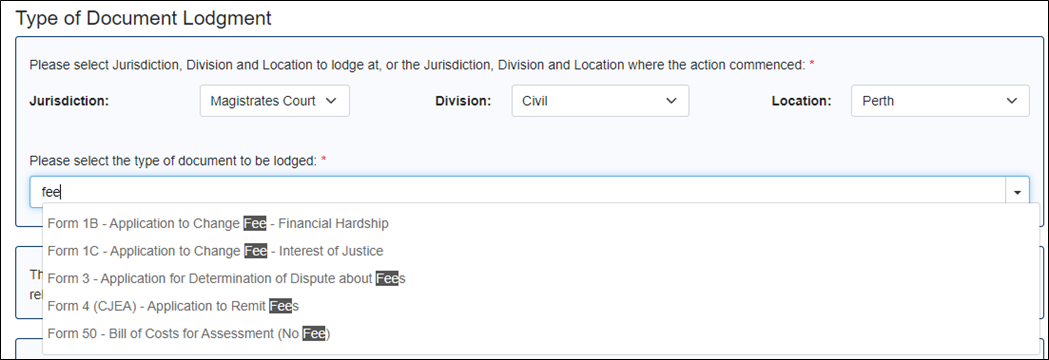
The selected document appears in the field.
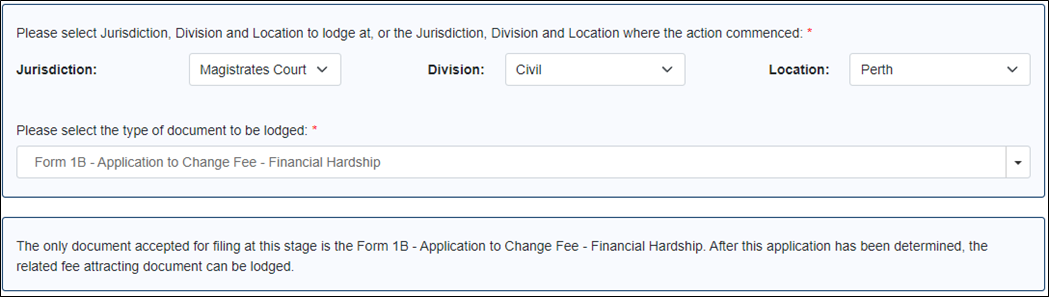
05. Click the Next button.
The Contact Information For This Lodgment screen is displayed.
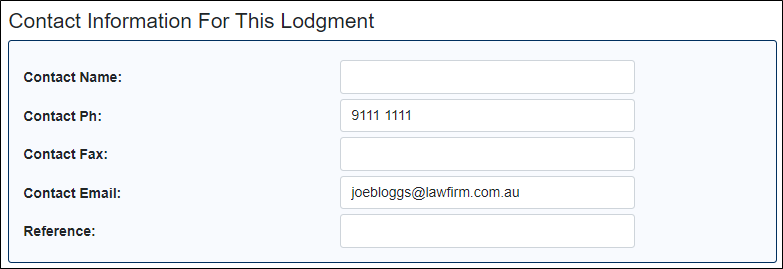
If your firm has a phone number, fax number and an email address recorded against it in the court’s system then these details automatically populate.
06. Complete/update all the fields as necessary.
07. Click the Next button.
The Add Applicant screen displays.
08. Select the type of party.
The fields below change slightly depending on the party type.
09. Enter the details for the party (including their address).
10. Click Next.
A summary screen showing the party entered (along with their role and named position) appears.

11. Click the Next button.
The Upload Document screen appears.
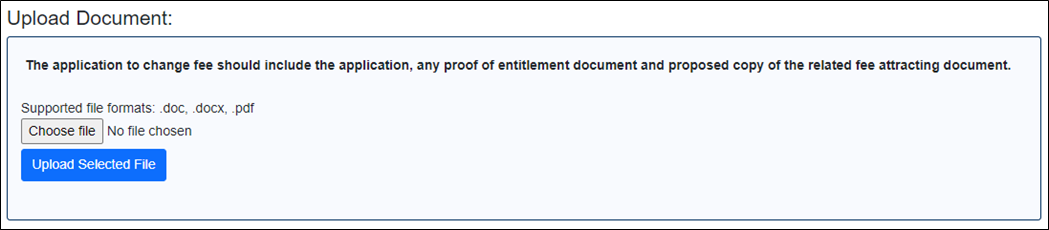
NOTE: You must already have a file document saved to your computer that contains the application to reduce fee, a draft copy of the fee attracting document and a copy of the proof entitlement document.
12. Click the Choose File button.
The file browser window opens.
13. Locate the relevant file and click on it.
The file is selected.
14. Click on the Open button.
The file browser window closes.
The file name appears next to the Choose File button.

15. Click on the Upload Selected File button.
The uploaded file is added to a table. There are options to Preview and Remove.
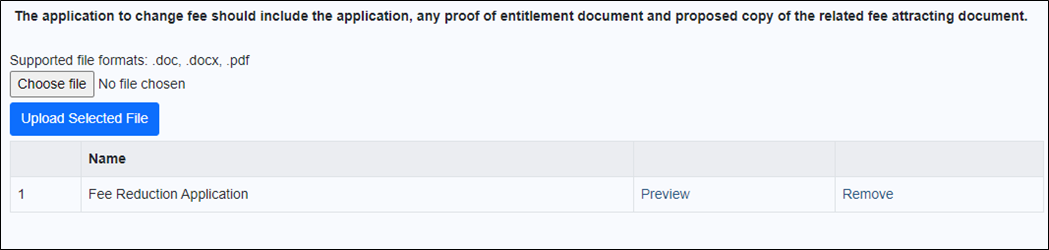
16. Click the Next button.
The Batch Details screen appears. The document can now be lodged. There is no fee to lodge this document.
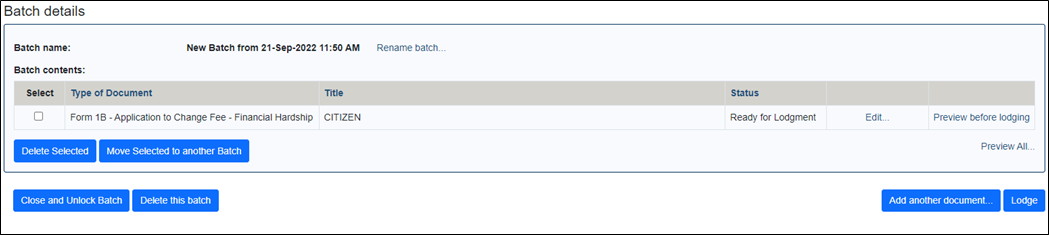
17. Lodge the document and note down the court reference number for the FEE matter.
After lodgement the Court reviews the application and then records one of three outcomes.
- Request further information needed to assess the application.
- Reject the application.
- Accept the application and issue a fee reduction.
The Court will notify you of the outcome. If successful, you can then lodge the fee bearing document through eLodgment.
18. From the eLodgment main menu click Lodge a Document.
19. Select the jurisdiction, division, and location where the fee bearing document is to be lodged.
20. Click on the document type drop down field and select the fee bearing document.

21. Tick the box “Has an application to reduce the fee on this document been granted?”
A tick appears in the box.
The FEE fields become active.

22. Type the index number and year of the FEE matter.
23. Click Next and complete the lodgement wizard as normal.
The Batch Details screen is displayed.
24. Click the Lodge button.
If the fee has not been waived entirely then the Payment screen displays. It first lists all the documents on the batch and how much is to be paid to lodge each of them. The amount that the Court has ordered to be paid as part of the FEE application appears here.
25. Payment can now be made as normal to lodge the batch.