Log In
01. From the eCourts Portal home page type in your username (this is your nominated email address).
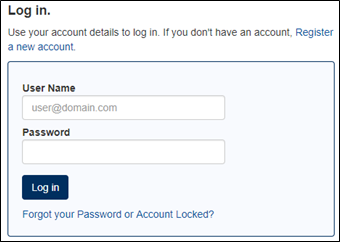
02. Type in your password.
03. Click the Log In button.
The Enter Code page appears.
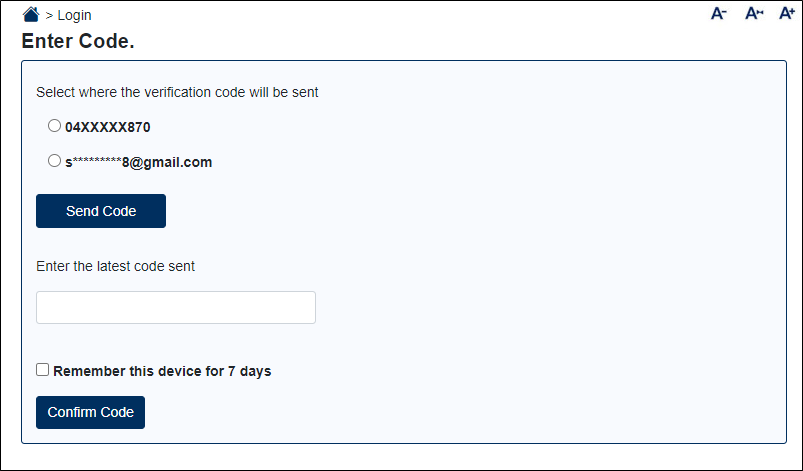
To request a one-time verification code:
04.Select the mobile number or email address option
NOTE: Only eCourts Portal accounts linked to a person can select the mobile number option. If your account is linked to an organisation, you can only receive your verification code via email.
05. Click the Send Code button.
06. Wait for the email or SMS to be received. The message will contain your 6-digit verification code.
NOTE: Your verification code is valid for 10 minutes
07. If you require another verification code, click the Send New Code button.
NOTE: Only the most recently sent verification code is valid.
08. Enter the latest verification code in the text field.
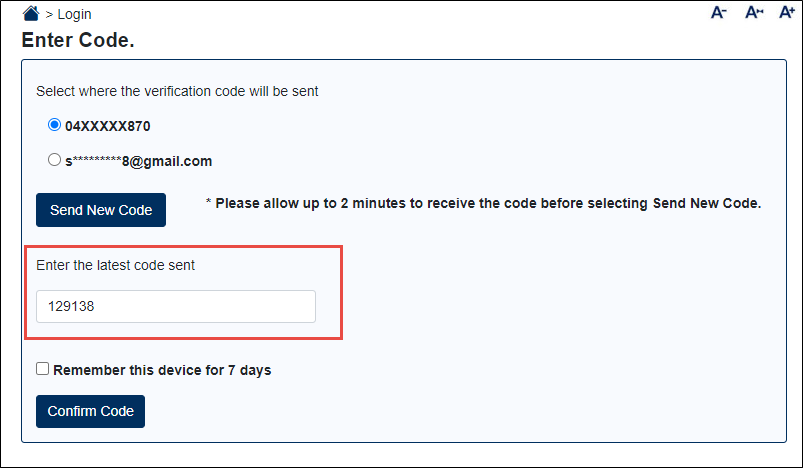
09. If you wish to skip the Enter Code page for a 7-day period, click the Remember this device for 7 days checkbox.
10. Click the Confirm Code button
After entering and confirming your verification code, you are logged in.
If this is the first time that you have logged in to the eCourts Portal, you will be prompted to change your password. The rules for creating a password are:
- Must be a minimum of fourteen characters.
- Can include words, numbers and special characters.
- Can be a phrase.
- Cannot contain your given name, surname or email address.
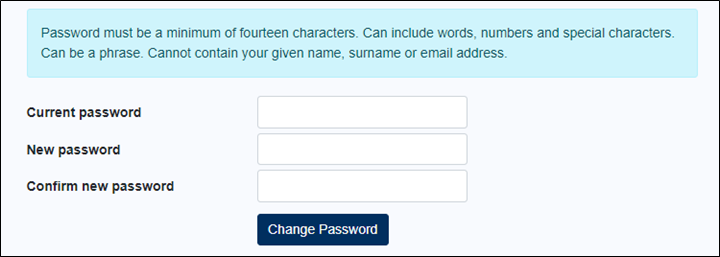
If you have logged in to the eCourts Portal before, you are taken to the eCourts Portal home page.