Re-activate Your Account
Re-activate Your Account
Depending on your level of access some accounts will automatically expire after 3 months. If your account has expired, when you log in, you will be given the opportunity to re-activate your account.
01. Log into your eCourts Portal account as normal.
The Re-activate Account screen is displayed.
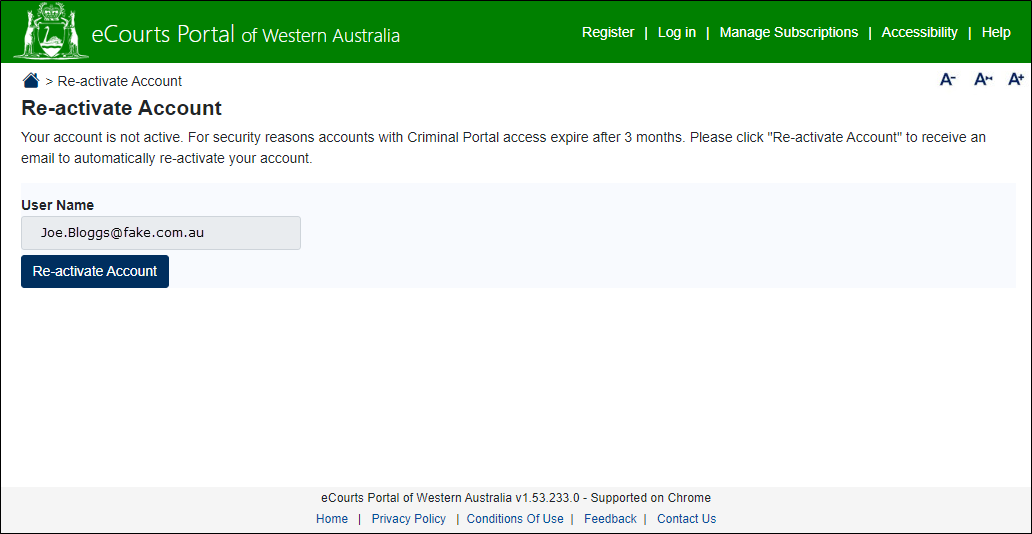
02. Click the Re-activate Account button.
A message appears on the screen stating that email has been sent.
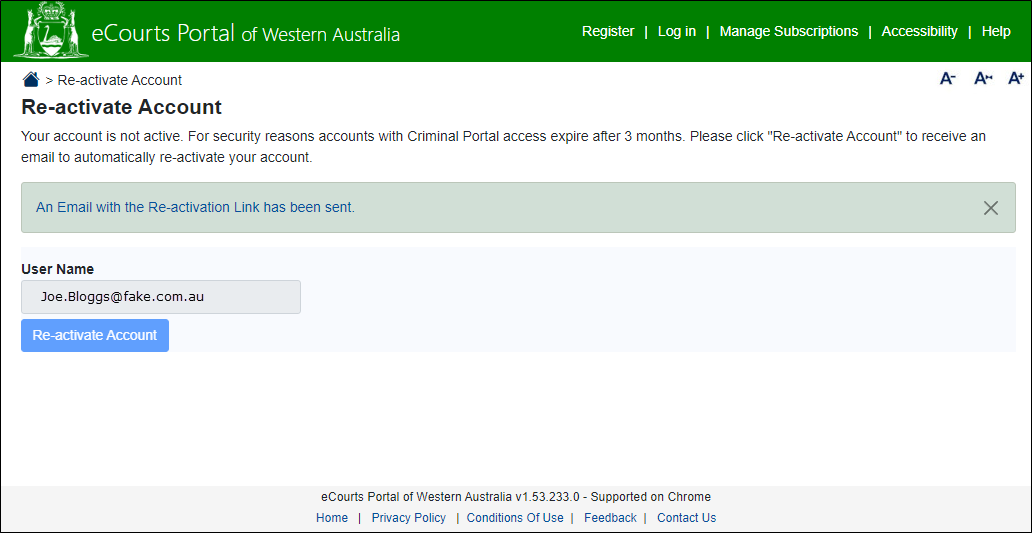
03. Go to the email account that’s registered with the Portal.
An email entitled eCourts Portal - Re-activate Account appears in the inbox.
04. Open the email.
Email opens, which contains a Re-activate Account link.
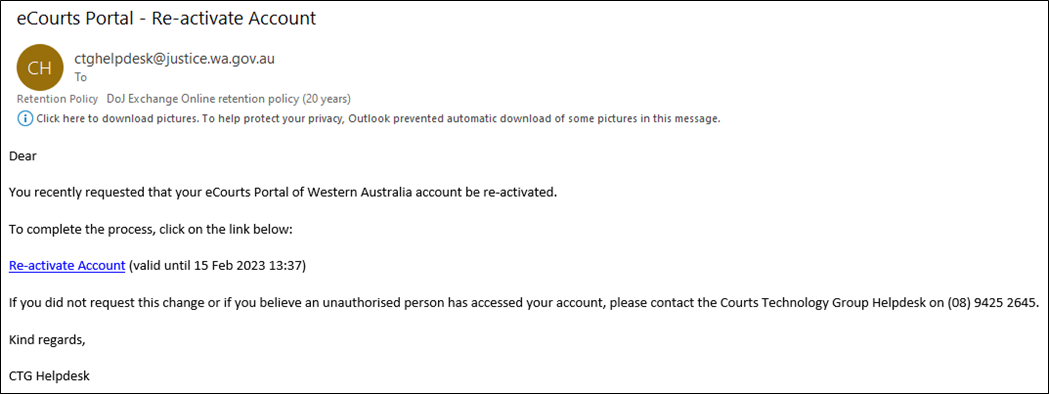
05. Click on the Re-activate Account link in the email.
An eCourts Portal screen opens in your web browser, entitled Account Re-activated.
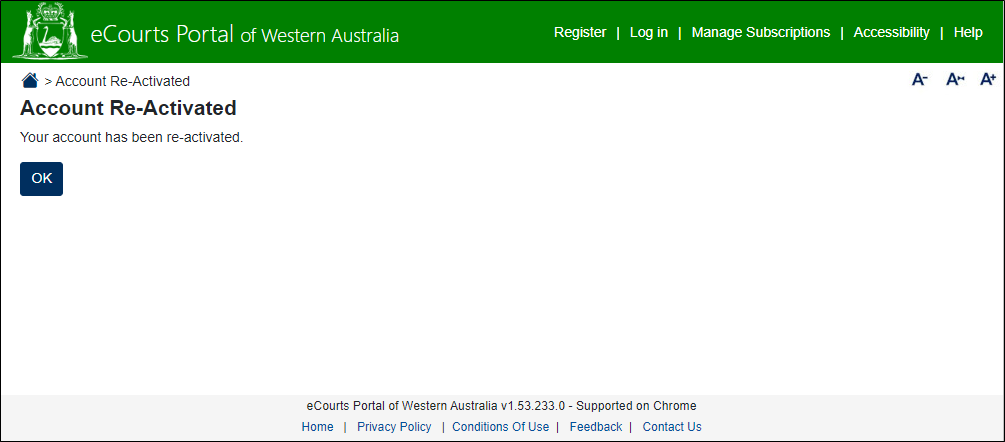
06. Click OK in the screen.
The Log In screen displays.

Your account has been re-activated for a further 3 months.
07. Enter your existing username and password, and click Log In.
You are logged in and the eCourts Portal home screen is displayed.