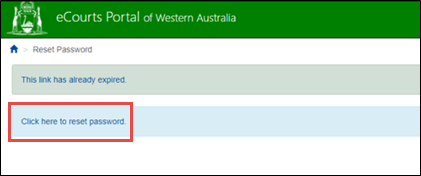Unlock Your Account
The system will automatically lock your account if you enter an incorrect password against a username after the third attempt.

01. From the eCourts Portal home page click the Forgot your Password or Account Locked? link in the ‘Log In’ section.
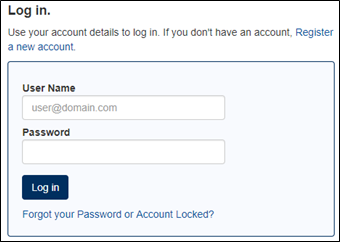
The Request Password Reset screen appears.
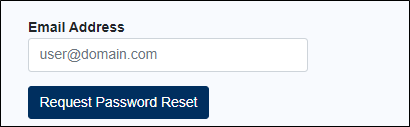
02. Enter your eCourts Portal username (i.e. your nominated email address) into the Email Address field.
03. Click the Request Password Reset button.
The following message appears at the top of the screen:
You have selected to reset your password. If the account is valid then an email with the "Create Password" link has been sent. If you provided a mobile phone number, a text message with the eCourts Portal verification code has also been sent by SMS. You will need the most recent verification code and the email to reset your password. This code is NOT your new password.
04. If a mobile phone number is associated with your eCourts Portal account, then check your phone.
An SMS verification code has been received.
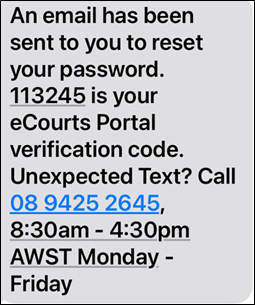
04. Check the email account linked to your eCourts Portal account.
An email from ctghelpdesk@justice.wa.gov.au is in the inbox.

05. Open the email.
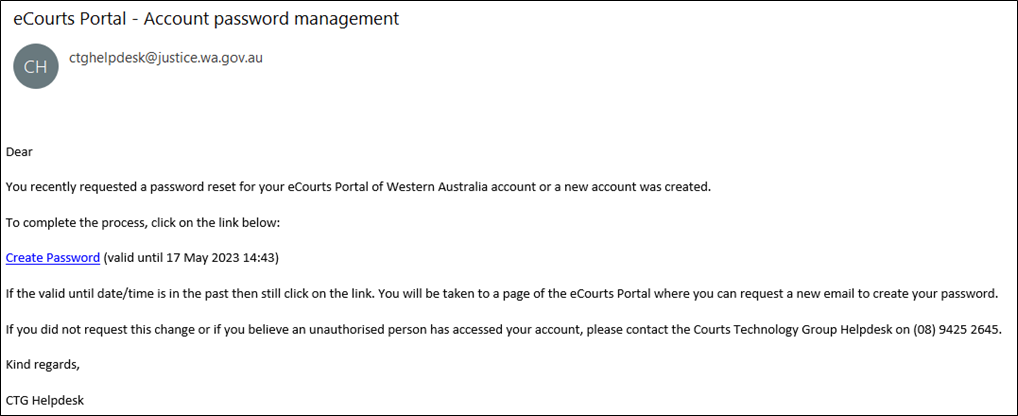
06. Click on the Create Password link.
The Create User Password screen opens in a new web browser tab.
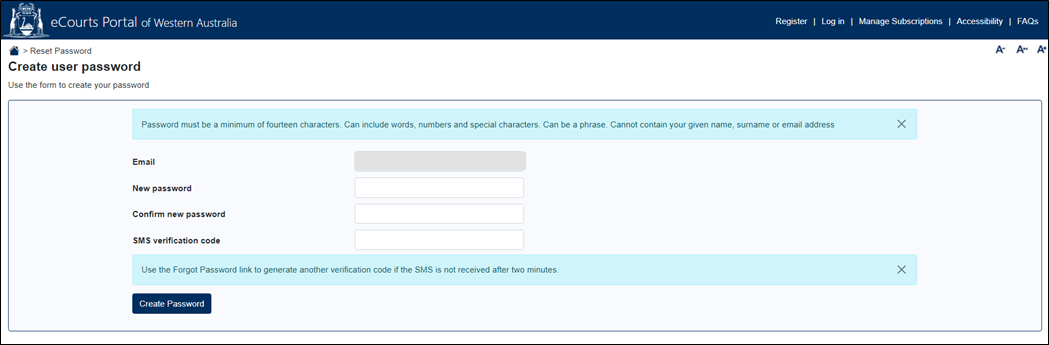
07. Enter a new password (that adheres to the rules on the screen) in both the New Password and the Confirm New Password fields.
New Password and Confirm New Password fields are filled out.
08. If an SMS verification code was sent, then the SMS Verification Code field appears. Enter the code from the SMS into this field.
SMS Verification Code field is filled out (if applicable).
09. Click the Create Password button.
A temporary message appears confirming that the password has been changed, and then the Log In screen appears.
You can now login with your new password.
NOTE: The Create Password link in the email is only valid for four hours. If the link has expired by the time you want to use it, then still click on it. A page of the eCourts Portal will display stating that the link has expired and telling you to “click here to reset password”. Click here and you will be taken to the Request Password Reset screen where you can start the process again.