Upload a Data File (Magistrates Court Only)
Magistrates Courts eLodgment can accept a data file uploaded from an eLodge client to create a batch of claim forms for eventual submitting to the court. Essentially, this data file is a CSV Tab Delimited file with a file extension of .dat. If you create the data in an Excel spreadsheet, save it as a tab delimited text file and then change the file extension to ‘.dat’.
Any firm who wishes to create data files will have to implement their own system, as the Department does not provide any technical support.
Cause codes enable data from the data file to be inserted into your pre-defined description of claim. When creating your pre-defined description of claim, you will insert the necessary cause code into the text of the description, which, when a data file is uploaded to eLodgment, will cause the required data from this file to be inserted into the description.
The following displays the cause codes that can be used:
- [AMOUNT]
- [DEBTOS]
- [DOD]
- [LTRFEE]
- [CLTNAME]
An example description of claim, showing how the code may be used, is below:
|
The Defendant is indebted to the Claimant in the sum of $[DEBTOS] for work and labour done by the Claimant for the Defendant at the Defendants request, particulars whereof have been rendered to the Defendant. The Claimant claims interest pursuant to Section 12 of the Magistrates Court (Civil Proceedings) Act 2004 at the rate of 6% per annum on $[DEBTOS] from [DOD] until payment or judgment. The Claimant further claims collection recovery charges in the sum of $[LTRFEE]. The Claimant also claims the costs of this action. |
01. From the eLodgment home screen click on Upload a Data File.
The Magistrates Court : Batch Upload Lodgment Details screen displays.
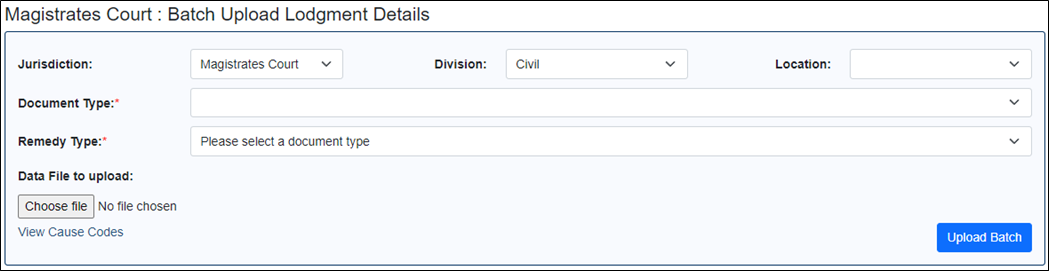
02. Click on the Location drop down and select the court location you wish to lodge into.
Location is selected.
03. Click on the Document Type drop down and select the document type you wish the batch to lodge.
Document Type is selected.
04. Click on the Remedy Type drop down and select the remedy type you wish the batch to use.
Remedy Type is selected.
05. Click on the Choose File button.
The file browser window opens.
06. Locate the relevant file and click on it.
The file is selected.
07. Click on the Open button.
The file browser window closes.
The file name appears next to the Choose File button.
08. Click the View Cause Codes link.
The Magistrates Court : Cause Code Details screen displays.
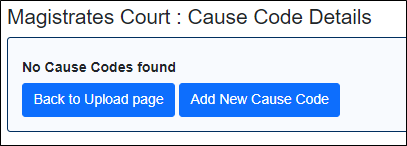
09. Click the Add New Cause Code button.
The Magistrates Court : Add New Cause Code screen appears.
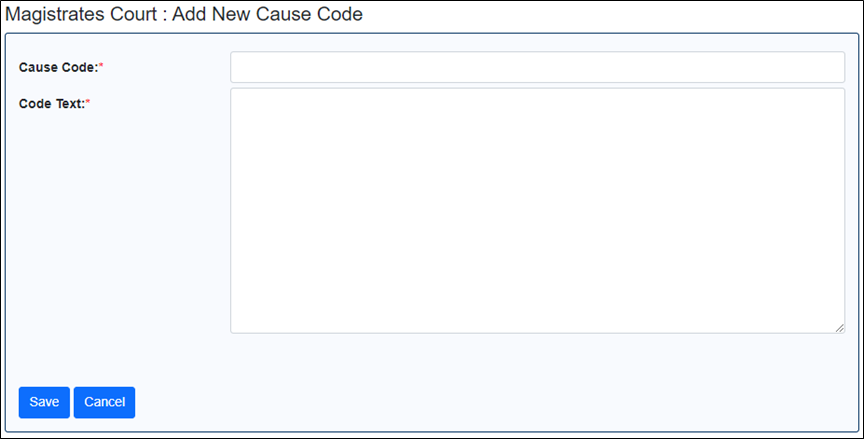
10. Enter the Cause Code and the Code Text.
11. Click the Save button.
The Magistrates Court : Add New Cause Code screen closes.
The new cause code appears in the list.
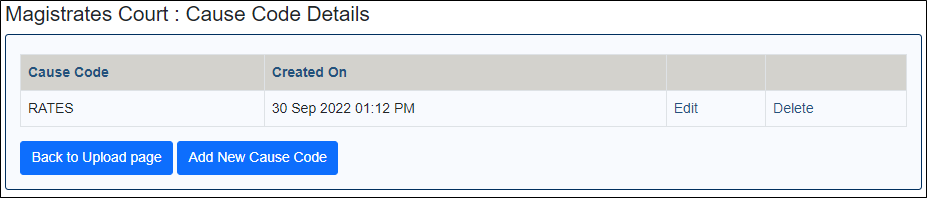
12. Add all required cause codes.
All required cause codes are listed in the Magistrates Court : Add New Cause Code screen.
13. Click the Back to Upload Page button.
The Magistrates Court : Cause Code Details screen displays.
14. Click the Upload Batch button.
The Magistrates Court : Batch Upload Summary screen is displayed.
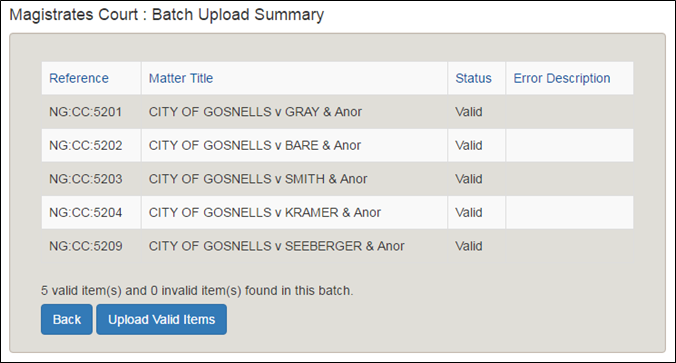
15. Click the Upload Valid Items button.
The Batch Details screen is displayed.
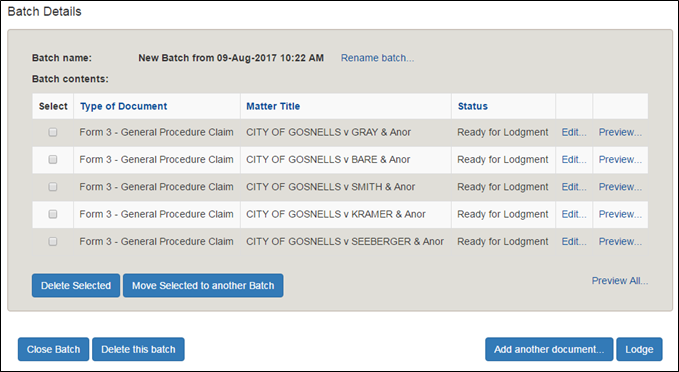
You can now lodge and pay the lodgement fees for the batch as normal.