Incoming Documents
When the Court/Tribunal distributes documents, notices or orders to a party an email will be sent to that party’s nominated eCourts Portal email address (or, if they have a legal representative, to the law firm’s one). This email lets you know that an item has been added to your Incoming Documents inbox.
01. Log into the eCourts Portal.
The home screen is displayed.
A number appears next to the Incoming Documents link indicating how many unread documents your agency has.
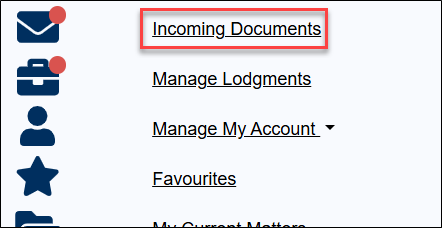
02. Click on Incoming Documents.
The Incoming Documents screen is displayed.
All unread documents appear by default.
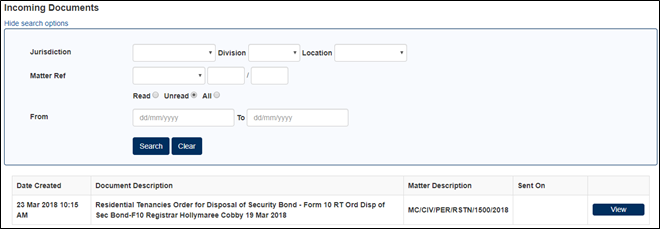
03. Click the View button next to the document that you wish to download.
The document is marked as read.
The document’s PDF downloads to your browser and can be viewed from there.
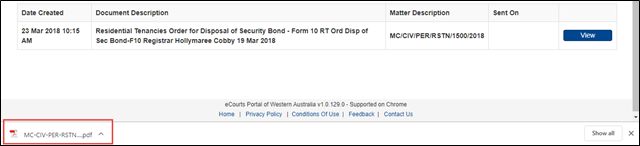
.
Frequently Asked Questions
A Court has sent me a document, why can’t a see it?
The Incoming Documents screen displays all unread documents by default. If someone else from your organisation has clicked on it then it will disappear from the default search. Change the search criteria to ‘All’, enter in a date range over the past week and click Search.