View Your Lodged Documents
To view a document lodged by yourself, or anyone within your organisation:
01. After successfully logging in, click on Manage Lodgments from the eCourts Portal home page.
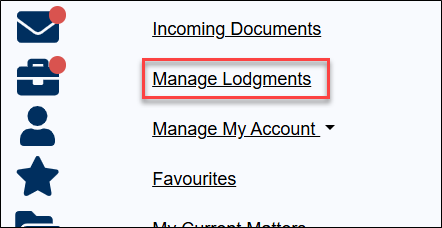
The Manage Lodgments screen displays.
02. Scroll past any pending lodgments to the Lodged section.
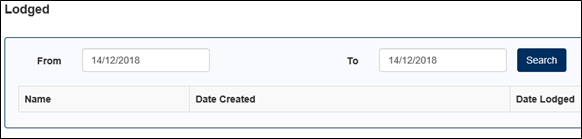
03. Enter the date that the document was lodged into the From and To fields.
To search for a document lodged on a particular day ensure the ‘From’ and ‘To’ dates are the same.
Whilst you can search for any document ever lodged by yourself/your organisation the search is limited to a 4-week date range (i.e. any date(s) up to 4-week period).
04. Click the Search button.
The document is displayed in the search results list.

05. Click on the View Document button within that document’s row.
The document downloads to your browser.
NOTE: If the document is a prosecution notice, then this won’t download. Once a PN has been lodged you must contact the relevant Court to get a certified copy.